Tips
Top Features in Android 11 That You Need to Know
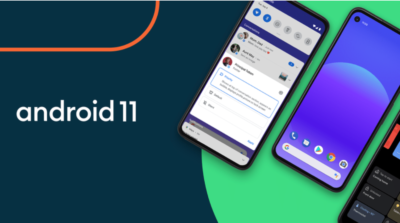
Google’s new Android operating system known as the Android 11 is now stable and official. Google Pixel devices have started getting updates for the new operating system but it’s going to take months for other smartphone manufacturers like Samsung, Oppo, Realme, Xiaomi, and others to start sending Android 11 updates to their smartphones.
The Android 11 looks similar to Android 10 but packs a lot of new features when you compare them both and that makes it a worthy upgrade to its predecessor. So I will be walking you through the new features of Android 11 that make it stand out.
Although, the list of new features we have in this article does not cover all the features of Android 11. What’s here are the major features all users should know about in order to have a knowledge of how powerful the latest Android operating system is.
Top Features of the Android 11 Operating System
Below are the top features of the new Android 11 operating system which gives an insight into the new OS.
1. Conversation Notifications
Conversation Notifications are now grouped in Android 11, there are three notification categories which consist of Conversation, Alerting, and Silent.
Apps with notifications fall under the “Conversation” header. The conversation category houses all your conversations from apps where you directly communicate with people, including text messages and chat apps like Instagram, WhatsApp, Facebook, and others.
Alerting and Silent categories act the same way they do in Android 10. Any app you turned its notifications silent will appear in the silent category. This category just makes it easy for you to locate your notifications on your device and enables you not to miss any notifications related to your important daily interactions.
2. Notification History
The notification history feature captures all the notifications that enter your smartphone, thereby making it possible for you to find notifications that you may have mistakenly swiped away.
Although, by default this feature is not enabled, so your messages won’t be saved until you enable it in your phone’s settings by following this simple step: Settings>Apps & Notifications>Notifications>Notification history. When you are there, just toggle the feature on. You will now be able to see your notifications by viewing your notification history in that same section.
What makes this feature very handy is that you can see all the messages that enter into your phone, even the ones that are totally silent. So you don’t have to worry about losing any notifications.
Also Read: How To Remove Google Meet Button From Your Gmail Mobile App
3. Chat bubbles
Chat bubbles are another handy feature in Android 11. This feature appeared first in Android 10 but Google didn’t prioritize them enough, after the stable version was unveiled, it disappeared.
The chat bubble works similarly to the Facebook Messenger app in Android. If you have ever used Facebook messenger, you will notice a chat-head that appears on your smartphone that overlays on top of every other app thereby allowing you to quickly access the chat by tapping on the chat icon. That’s exactly how the chat bubble works in Android 11.
It works natively for all messaging apps on your smartphone and like the Notification History feature, it is not enabled by default. You can enable it by heading to Settings > Apps & notifications > Notifications > Bubbles and toggle it on.
4. Screen Recorder
Android 11 comes with a native screen recorder, so you don’t have to go and download third-party apps to perform your screen recording functionality for you.
You can locate the native Screen Recorder by swiping down your notification shade, and you will see it in the quick settings tiles. Tap on it to start recording. On starting, it shows you options like, whether your screen-taps should be recorded and if it should also capture audio.
When you are done and want to stop the recording, swipe down your notification drawer and tap the screen recording notification and it will automatically stop. You can tap on it to view it, share, edit or delete immediately.
5. Redesigned Media Player
The music notification controls you see whenever you play music and swipe down your notification bar in Android 10 have been redesigned in Android 11.
In Android 11, this music control has been integrated into the Quick Settings sections alongside your Wi-Fi and Bluetooth tiles which you will be able to see when you swipe down from the top of your screen. The music controller now shows you cover art, basic controls, and on which system the media is playing. When you pull the menu more down, you will be able to see more features such as giving a music thumbs up without opening the music player. You can also be able to wipe away the music player up there if you don’t want it anymore.
Also Read: How To Track Your Lost Android Phone Using IMEI Number
6. Smart Device Controls
This is another handy feature from Google which allows you to do even more amazing things with your device. This feature can be accessed when you long press the power button of your smartphone.
In Android 10, what you see when you long-press your power button is options to power off or restart your device but in Android 11 it’s different. You will see quick access to the default Google Play payment method you want in your next contactless transaction to use and below you will also see buttons connected to your various smart home products.
These buttons allow you to toggle on or off your smart home devices such as lights, televisions, air conditions, etc. You can add only six devices to this field and the field can be customized by tapping the triple dots on the right in the power menu.
7. Native Dark Mode Scheduling
This feature was introduced in Android 10 which you can only turn it off and on but in Android 11, this feature has been upgraded enabling you to schedule when you want the dark theme to appear.
In Android 11, you can schedule your dark theme by choosing whether to turn it on or off when the sun sets or rises. There is also an option to set up a custom time for dark mode activation.
8. Pin Apps in Share Menu
This feature will be useful for those that usually struggle to locate the app they want to use whenever they want to share something on their smartphone.
In Android 11, you can now pin your apps to your share sheet in order to access them easily when you want to share something. The main purpose of this feature is to enable the user to control which apps appear at the top list whenever they want to share something.
When you access the share menu, tap on the app in the app list and you can pin whatever you’d like to the top.
Also Read: Infinix Zero 8 Price And Full Specs
9. One-time App permissions
Google added this feature in Android 11 to enable users to have more control over privacy and security than ever before.
In Android 10, whenever you want to install an app it asks you if you want to grant the app permissions to access certain components of the phone like camera, GPRS, audio player, and others but in Android 11 you have the option to force an app to ask for permission for every single time it wants to use any component of your device. This means granting these apps permissions only when you want to use them.
Google made it in a way that after a user has granted app permission for the session, once the app is closed, Android revokes that permission.
The above-aforementioned features are the top features Google packed into Android 11 to make it more user-friendly and I think these features will really be handy for users.
-
Tips1 year ago
Happy New Month Messages and Wishes For December 2022
-
Tips4 years ago
Best Android VPN Apps in 2020 (Full List)
-
Tips1 year ago
Shiloh 2022 Programme Schedule – Theme, Date And Time For Winners Shiloh 2022
-
Business & Loans1 year ago
Dollar To Naira Today Black Market Rate 1st December 2022
-
Business & Loans1 year ago
SASSA Reveals Grant Payment Dates For December 2022
-
Jobs & Scholarship1 year ago
Latest Update On 2023 NPC Ad hoc Staff Recruitment Screening
-
Business & Loans1 year ago
Npower Latest News On August Stipend For Today Friday 2nd December 2022
-
Business & Loans1 year ago
Dollar To Naira Today Black Market Rate 2nd December 2022
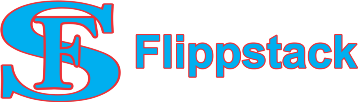
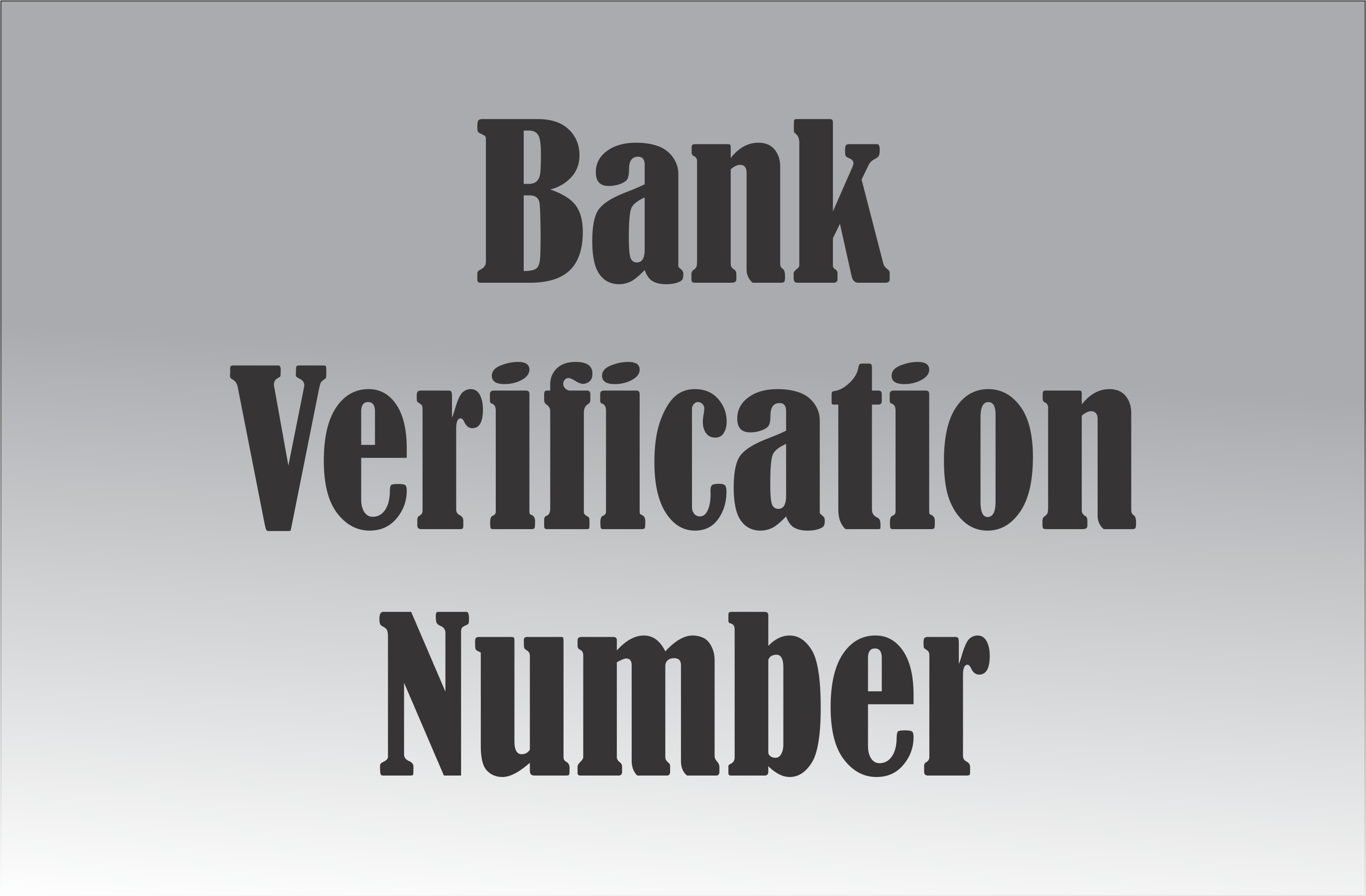
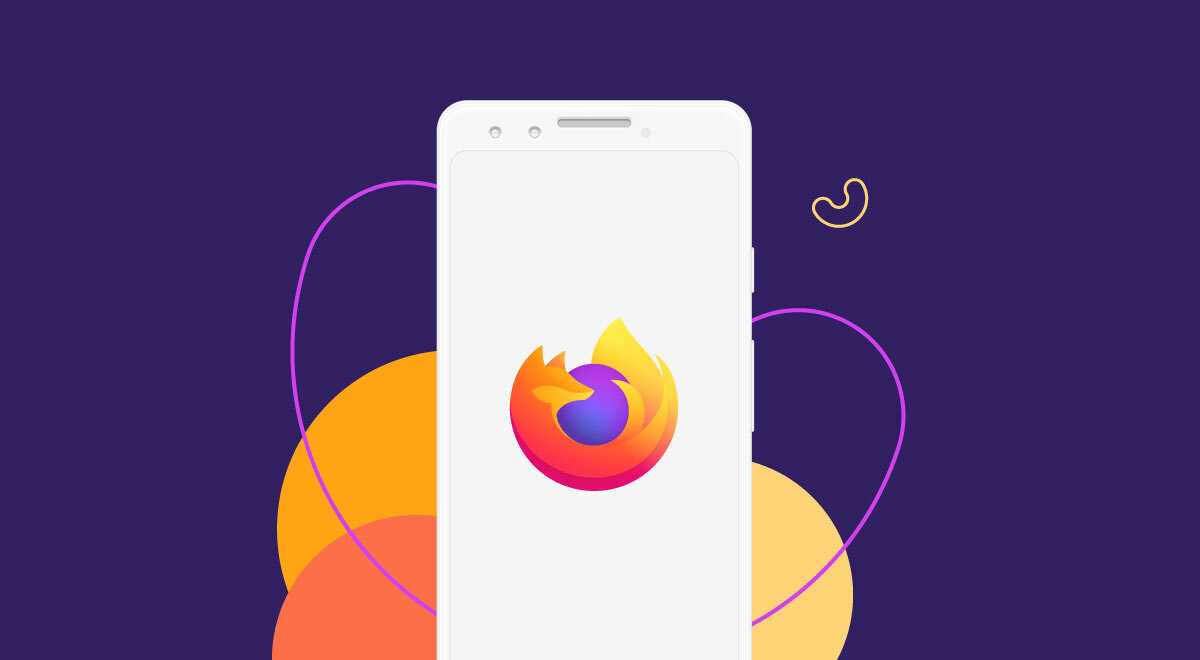










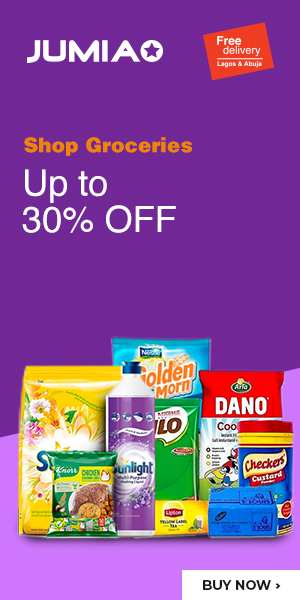


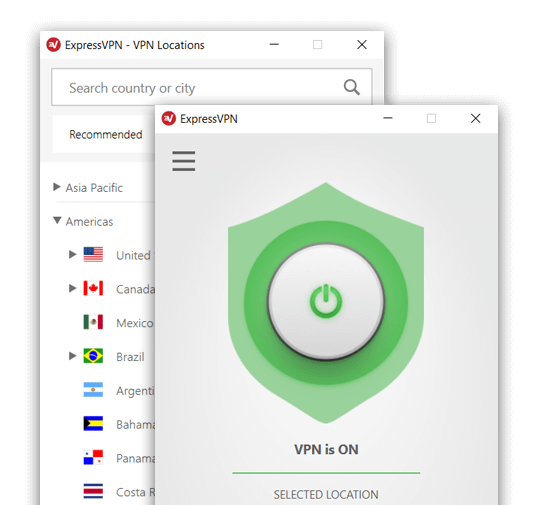









Pingback: Simple Step to Download Android 11 on Your Android Phone - FlippStack | Tech Solution
Pingback: How to Use Blood Oxygen Monitor on Apple Watch 6 - FlippStack | Tech Solution