What is RAM?
RAM which stands for Random Access Memory is a temporary storage memory, it is sometimes called main memory or primary memory. It allows information to be stored and retrieved in a computer, if the system is turned off, the information are lost.
Why it is Important to Check RAM on Windows 10.
People see RAM as the most important component of a computer. Rightly so, RAM has a lot to do with the speed of a computer and overall performance of the computer. Knowing the available RAM of a computer can help with the following:
· Upgrading Software: Knowing your Ram memory in Windows 10 helps your upgrade your Ram.
· Meeting Software Requirements: Knowledge of your Ram Memory on Windows enables you know if your computer meets the required specification to run a specific software.
· Diagnosing a slow computer: It can explains why your system is always running slow if your available Ram is low.
HOW TO CHECK YOUR RAM MEMORY ON WINDOWS 10
There are several methods to check your RAM on Windows, I will be walking you through those methods in this article which includes:
Check Your Ram Memory Using msinfo32.exe
Step 1: Press the Windows + R key on your keyboard to display the Run dialog box.
Step 2: Type in msinfo32.exe and click on Ok.
Step 3: Your RAM details will display, usually written as Installed Physical Memory, you can also see other system information.
Check Your RAM Memory Using Control Panel
Step 1: Type in Control Panel in the search bar from the start menu.
Step 2: Click on Control Panel to open it.
Step 3: Click on System and Security category.
Step 4: Click on View Amount of RAM and processor speed in the system category
Step 5: You can now see your RAM memory information on Installed Memory in the system section.
Check Your RAM Memory Using Command Prompt
In Command Prompt, it is very easy to check your RAMinformation. You can check the Total RAMand Available RAM as well.
To Check Total RAM
Step 1: Type in Command Prompt in the search bar from the start menu and click on Command Prompt to open it
Step 2: Type systeminfo | findstr/C:”Total Physical Memory”.
To Check Available RAM
Step 1: Type in Command Prompt in the search bar from the start menu and click on Command Prompt to open it.
Step 2: Type systeminfo | find”Available Physical Memory”.
Check Your Ram Memory Using Task Manager
RAM information can be checked on Windows 10 using the task manager, the following steps bellow will explain how you can achieve that.
Step 1: Pressand hold Ctrl + Shift + Esc at the same time to open the Task Manager.
Step 2: Click on Performance and then click on Memory. You can now be able to see your Total RAM and Available RAM on your Windows 10.
You can also check on articles like:
How Can I Enable Dark Mode On Instagram? [Solved]
How to Create Us WhatsApp Account?[Solved]
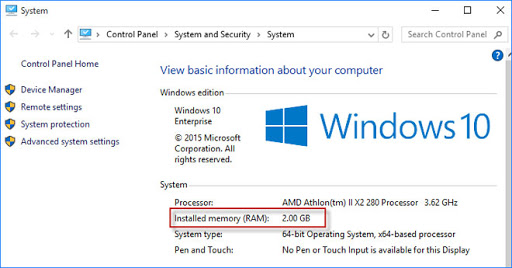
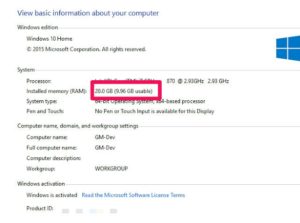
2 thoughts on “How To Check RAM Memory on Windows 10”