How To
How To Disable Touchpad on Windows 10

What is touchpad?
A touchpad which is also know as a trackpad is an input device on laptops or some keyboards in form of a small panel containing touch-sensitive areas.
In windows 10, you can use touchpad, mouse or touchscreen to navigate easily on your desktop. Some users prefer using mouse because it’s more comfortable, while some users whose laptops are touchscreen-enabled prefers using the touchscreen because they find it easy to tap and slide through documents on their screens.
Why Do We Need To Disable Touchpad?
In some cases, when working with a document, you may accidentally move your mouse cursor to another direction or tap something which actually you didn’t want to. So to avoid this mistakes it’s advisable to disable your touchpad temporally.
How to Disable Touchpad on Windows 10
Step 1: Click on the Windows icon located in the bottom-left corner of your desktop screen.
Step 2: Select the gear icon to open the Windows settings and then Select Devices option.
Step 3: Click on Touchpad on the left pane and then toggle the switch below it to off or low the sensitivity of the Touchpad.
Step 4: With these steps aforementioned above, you will be able to Disable Touchpad on Windows 10.
Tips:
Some laptops has the functionality Key to enable/disable touchpad embedded on the keyboard, the key usually has a touchpad icon on it. You will need to hold down Fn key and press it.
-
Tips1 year ago
Happy New Month Messages and Wishes For December 2022
-
Tips4 years ago
Best Android VPN Apps in 2020 (Full List)
-
Tips1 year ago
Shiloh 2022 Programme Schedule – Theme, Date And Time For Winners Shiloh 2022
-
Business & Loans1 year ago
Dollar To Naira Today Black Market Rate 1st December 2022
-
Business & Loans1 year ago
SASSA Reveals Grant Payment Dates For December 2022
-
Jobs & Scholarship1 year ago
Latest Update On 2023 NPC Ad hoc Staff Recruitment Screening
-
Business & Loans1 year ago
Npower Latest News On August Stipend For Today Friday 2nd December 2022
-
Business & Loans1 year ago
Dollar To Naira Today Black Market Rate 2nd December 2022
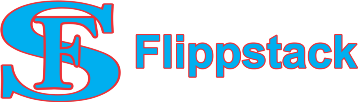
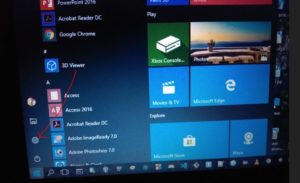
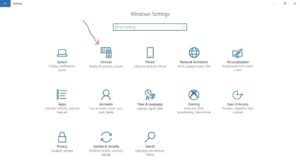
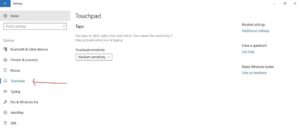
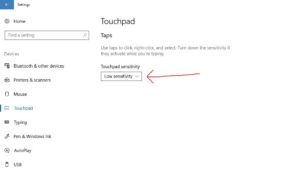








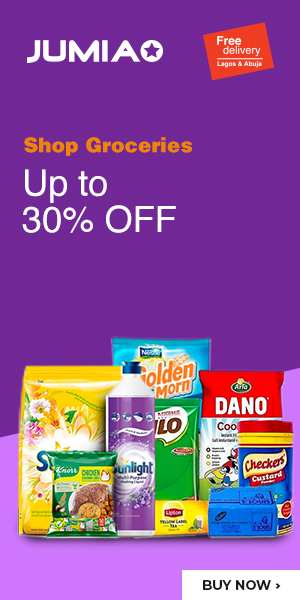


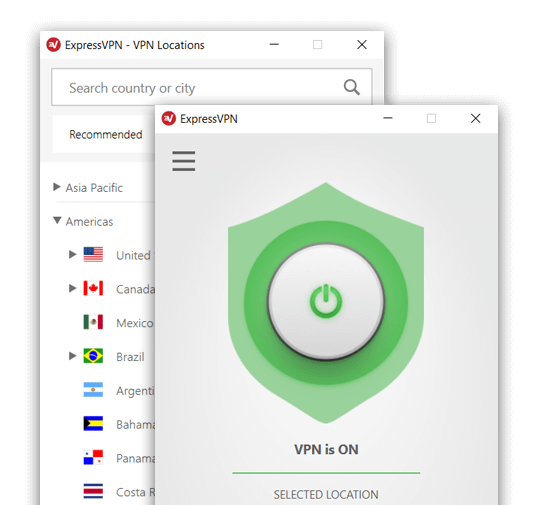









Pingback: How to Enable GOD MODE in Windows 7 - FlippStack | Tech Solution